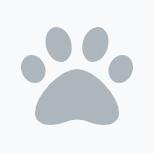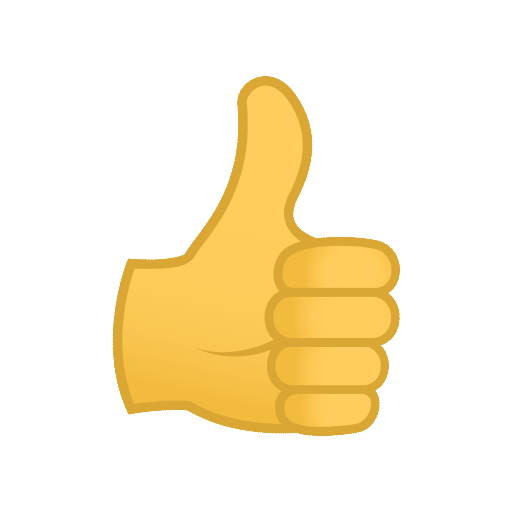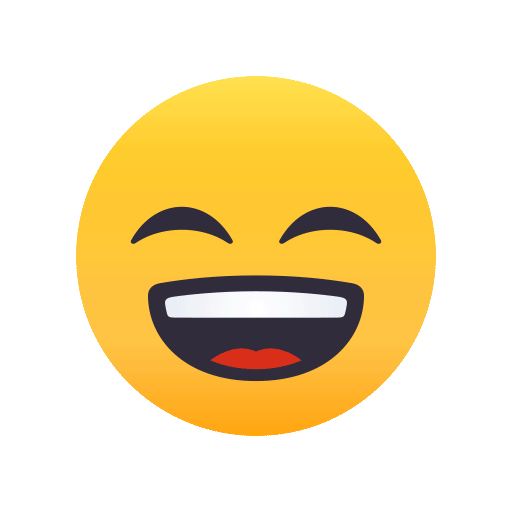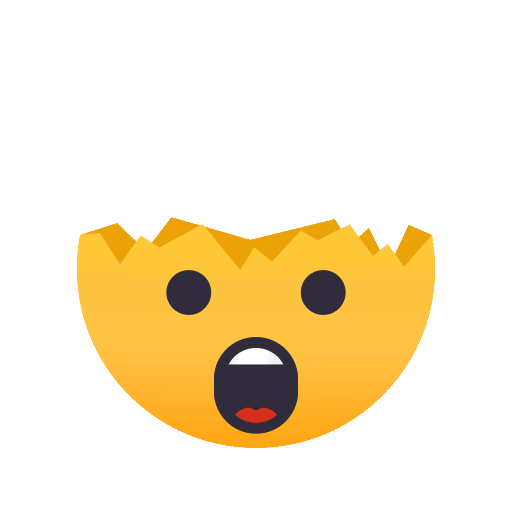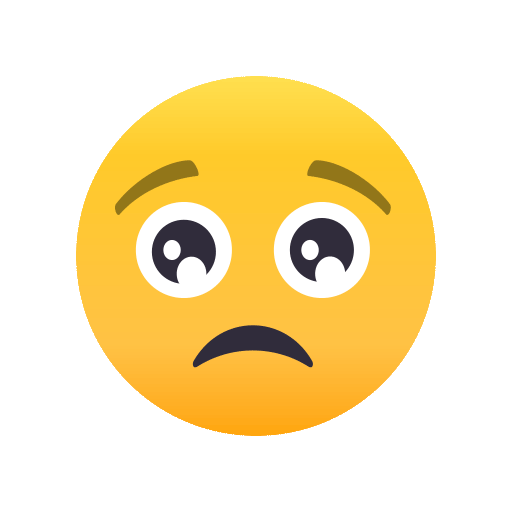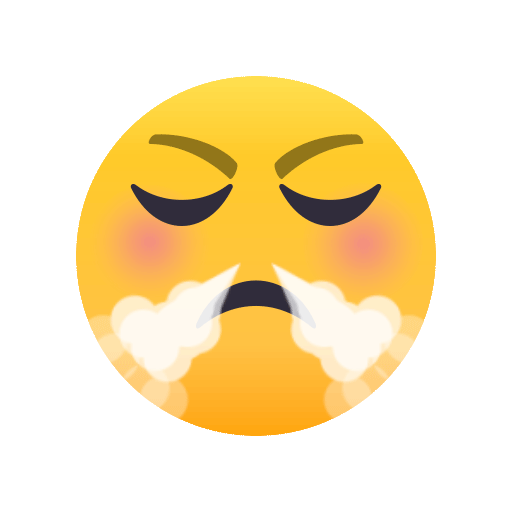Part 1 Visualising Analysis with Excel Hi there so youre interested in analysis? Whats your specialist subject? Im guessing a sport rugby, football or hockey perhaps? But of course you could equally be in banking, property or perhaps in sales? Either way I bet you will probably have a pile of data on your subject, so much so that you dont know what to do with it. What form is your data in? A pile of paper or perhaps spread sheets? Either way, you probably have a bundle of it and your boss or coach is asking you to explain this, that or the other. Where do you start? I bet you have found yourself in the position that there is so much information available to you that you dont know where to begin, or perhaps you have a gut feeling and need the data to support your theories? Me? Sorry I should have introduced myself. My name is Mark Davies and my analysis subjects are sport and property, but just like you I can turn my hand to most things. Ive been involved in property management for some well lets just say its been a long time, and sport for some 20 years. In those early days I pioneered an automated system for providing visual representations for the coaches, specialising in live data capture. My visualisation tool of choice is Excel, mainly because its available on a Mac and a PC and is interchangeable. Its also very powerful, more powerful than people realise. Ive been asked to post some thoughts over the coming weeks on the way I visualise data, which I hope you will find of interest. Excel is such a powerful tool that there are many ways in which we can achieve similar outputs, so the following is just one way there will be many others. So lets start at the beginning. Plan As we know people learn in different ways and therefore people need to visualise the data in differing ways. Whats their preference? Lengthy reports, data in tables, snappy graphs or video? Quite likely it will be a combination of all of these. So before you start, consider the following: - For the purpose of this exercise we will presume that we have sorted out the first two. The choice of graph output will obviously depend on the Excel version you have available to you - Im currently running Excel 2011 on my Mac, which is compatible with Excel 2010 for MS Windows. By the way Im assuming that you are comfortable with using Excel and creating basic charts and have access to one of these versions. Here are 2 of the example graphs we will be looking at. Next week we will look at how to create this worked example.